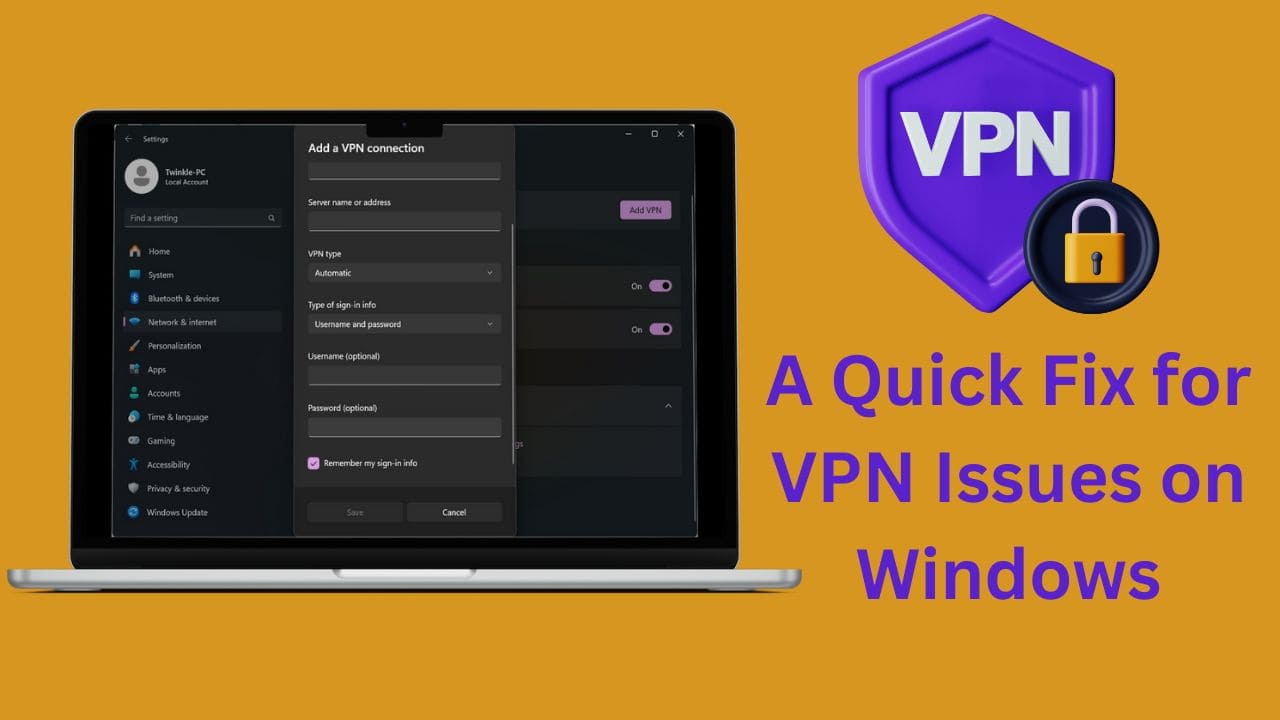
In an increasingly interconnected world, Virtual Private Networks (VPNs) have become essential tools for maintaining online privacy and security. However, Windows users often encounter various issues while using VPNs, which can be frustrating and potentially compromise their online protection. Fortunately, there is a quick fix for these VPN issues on Windows that can help you maintain a seamless and secure online experience. In this guide, we will explore common VPN problems on Windows and provide straightforward solutions to ensure your VPN operates smoothly, allowing you to browse the web with confidence.
Troubleshooting Steps:
- Begin by checking your current VPN connection status. If you’re experiencing issues, it might look like the connection is stuck in a perpetual state of trying to connect.
- To address this problem, follow these steps:
- Click on your network icon.
- Attempt to connect to your work VPN. If it gets stuck, click “Cancel.”
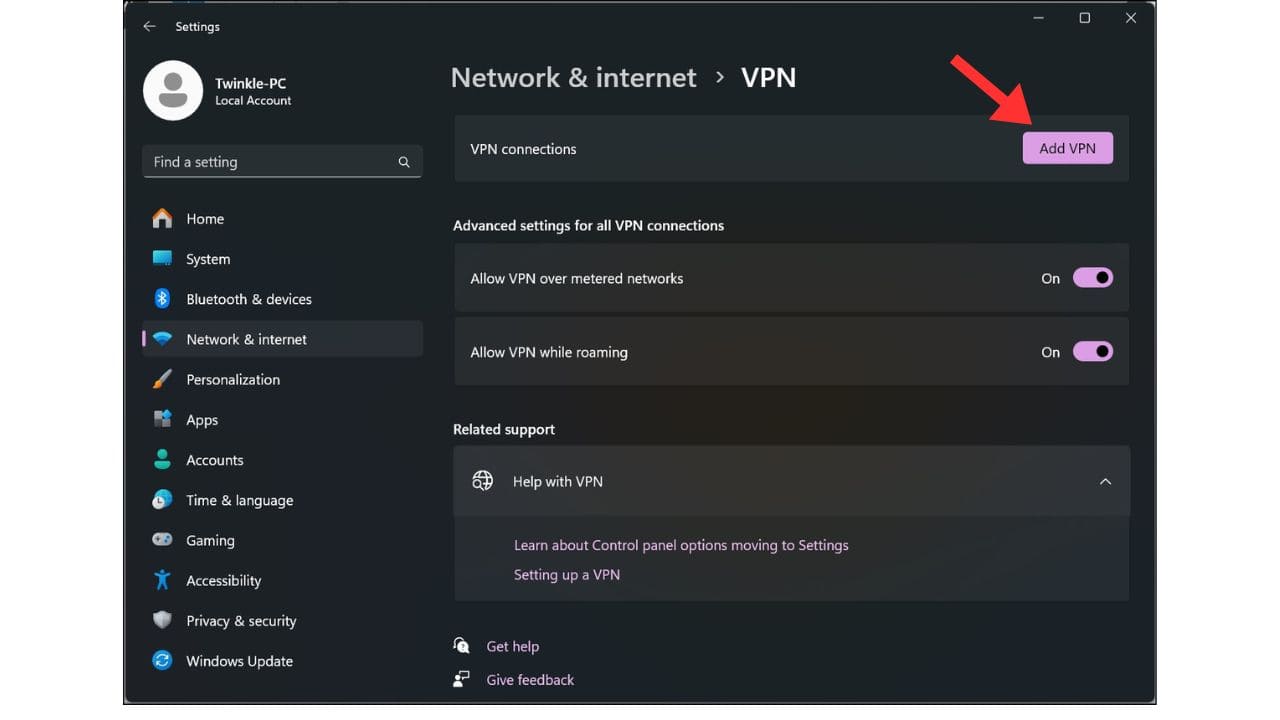
- Open the Windows Services menu. You can do this by going to the Start menu and searching for “Services.”
- Scroll down to the bottom of the Services window until you find “Xbox Live Networking Service.”
- If this service is running, it could be causing the VPN connection to fail. Right-click on “Xbox Live Networking Service” and select “Stop” to halt the service.
- After stopping the service, the status should indicate that it’s not running.
- Now, try connecting to your VPN again by clicking on the VPN option. It should connect without any issues.

Important Note:
Keep in mind that disabling the Xbox Live Networking Service may affect your ability to connect to Xbox services. Some functions, like joining friends in games, may still work, but certain scenarios might not function as expected.
Troubleshooting Continuation:
If you encounter issues with Xbox-related services while your VPN is off, you can manually start the Xbox Live Networking Service again by right-clicking on it and selecting “Start.” This way, you can switch between using the VPN and accessing Xbox services as needed.

Conclusion:
This simple fix has consistently worked for me. Whenever I shut down the Xbox Live Networking Service, I can connect to my VPN without any problems. I hope this solution helps you as well. If it does, please give this article a like. If you have any questions or encounter issues, don’t hesitate to reach out in the comments section.