In this article, we’re going to discuss a new feature in Windows 11 that’s now available. It’s the option to pin the widget Board, a feature that some users may find useful, while others might not. Regardless, I’ll show you how to enable it. If you enjoy discovering hidden or slowly rolling out features in Windows 11.
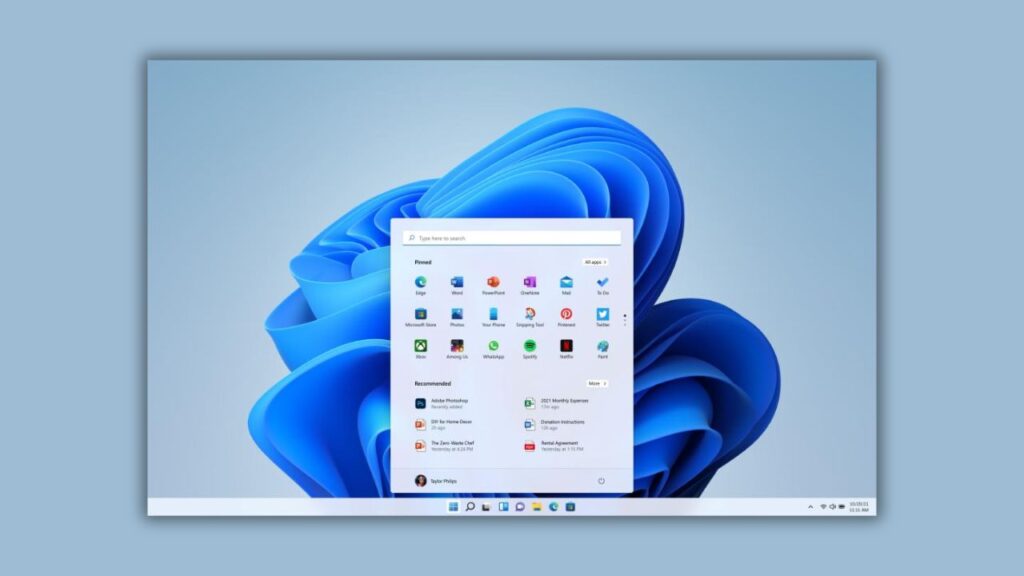
Steps to Enable the Widgets Board Pinning Feature:
Step 1: Update Your Apps
- Open the Microsoft Store app.
- Navigate to your library on the left side.
- Click on “Get Updates.”
- Ensure that all your apps, including the Web Experience Pack used by Widgets, are up to date.
Step 2: Download Vital
- Download the latest version of Vital from the link provided in the video’s description.
Step 3: Extract and Install Vital
- Open the downloaded archive using Windows File Explorer.
- Click on “Extract All.”
- Choose “Browse” to specify the extraction location.
- Extract the files into the “System32” directory: This PC > Local Disk (C:) > Windows > System32.
- If prompted, you may need to replace existing files.
Step 4: Run CMD as Administrator
- Open Command Prompt (CMD) as an administrator.
- To do this, right-click on CMD and select “Run as administrator.”
Step 5: Enter the Command
- Copy the following command:
Vital enable ad43636169. - Paste the command into the CMD window.
- Press Enter to execute the command.
- This command was discovered by Phantom Motion 3 on Twitter, and you can find his link in the pinned comment below the video. The command will also be available in the article.
Step 6: Restart Your Computer
- After successfully running the command, exit CMD.
- Restart your computer to apply the changes.
These steps will help you enable the Widgets Board pinning feature in Windows 11.
Using the Pinning Feature:
- After restarting, if you open the Widgets Board, you’ll notice a new option at the top bar: “Pin” or “Unpin the Dashboard.”
- Clicking “Pin” will keep the dashboard pinned on top of every window within the Windows operating system.
- You can still dismiss the Widgets Board with the pin enabled by clicking the Widgets Board button on the taskbar, pressing the Escape key on your keyboard, or swiping from the left edge if you have a touchscreen device.