Computer viruses are a persistent threat to the security and performance of your Windows 10 system. These malicious programs can wreak havoc on your files, steal your personal information, and slow down your computer. Fortunately, removing viruses from your Windows 10 computer is not as daunting as it may seem. In this guide, we will walk you through the steps to effectively identify, isolate, and remove viruses from your Windows 10 machine, ensuring that your system stays secure and runs smoothly. Whether you’re dealing with a minor infection or a more severe malware attack, this comprehensive guide will equip you with the knowledge and tools to safeguard your digital world.
Important Steps to Follow:
1. Clean Up Unwanted Registries and Files:
The first step is crucial. Follow these instructions carefully.
- Right-click on the start button and select Run.
- Type cleanmgr and hit Enter. This will remove unwanted registries and files. Ensure you select all checkboxes, including Recycle Bin.
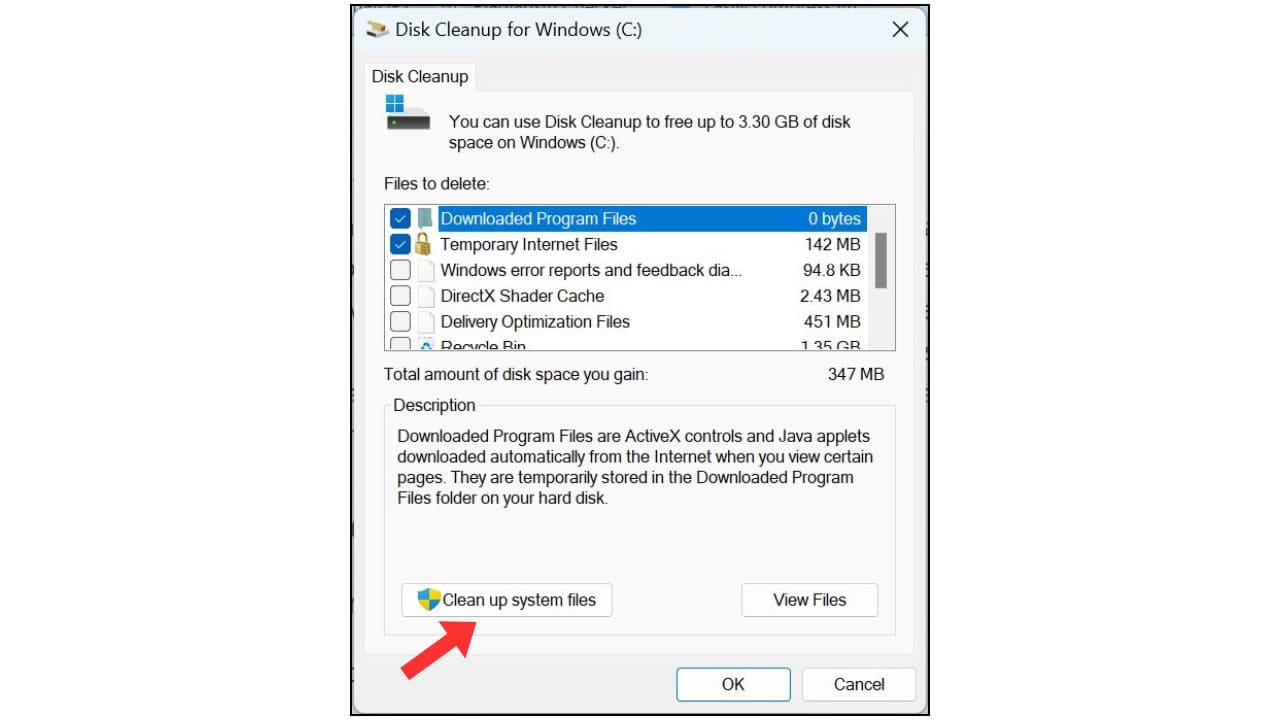
- Next, press Windows + R, type Temp, and hit Enter. Delete all files by pressing Ctrl + A and then Shift + Delete. Some viruses create files in the temporary folder, so ensure you delete them permanently.
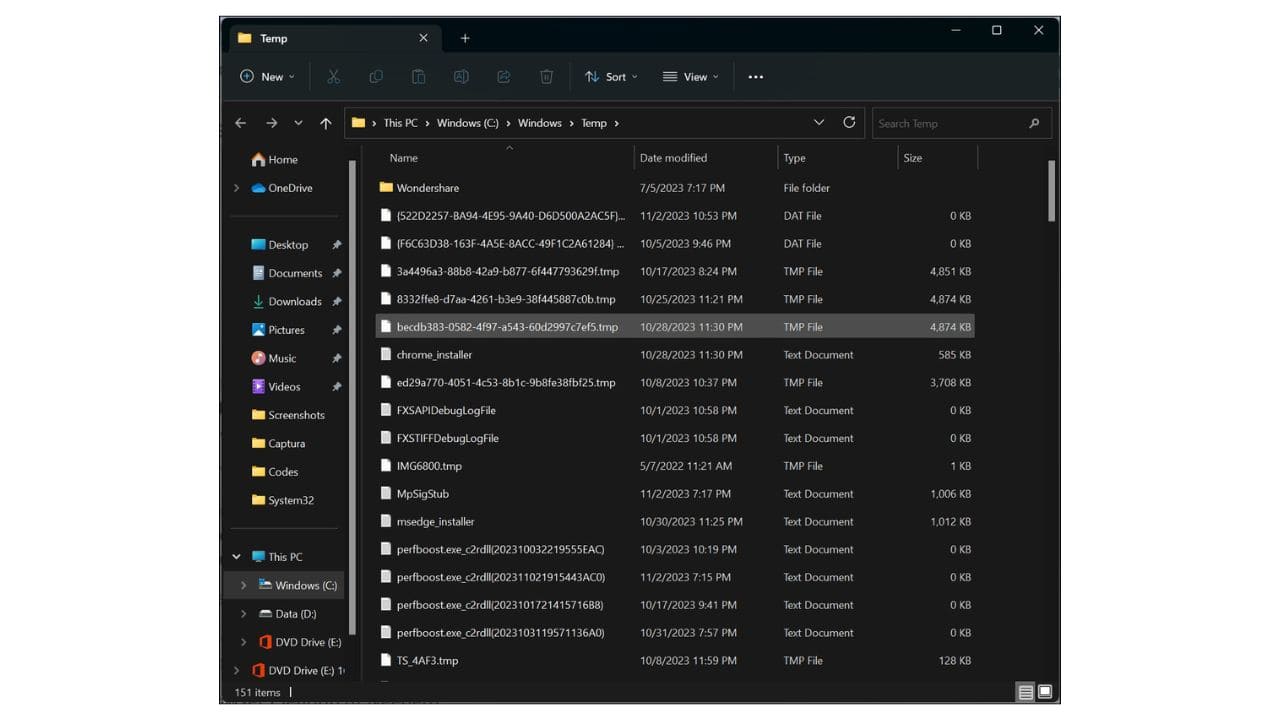
2. Remove Encrypted Data and Unwanted Registries:
- Press Windows + R, type %temp%, and click OK.
- Select all (Ctrl + A) and permanently delete (Shift + Delete). These folders contain encrypted data and unwanted registries that viruses may exploit.
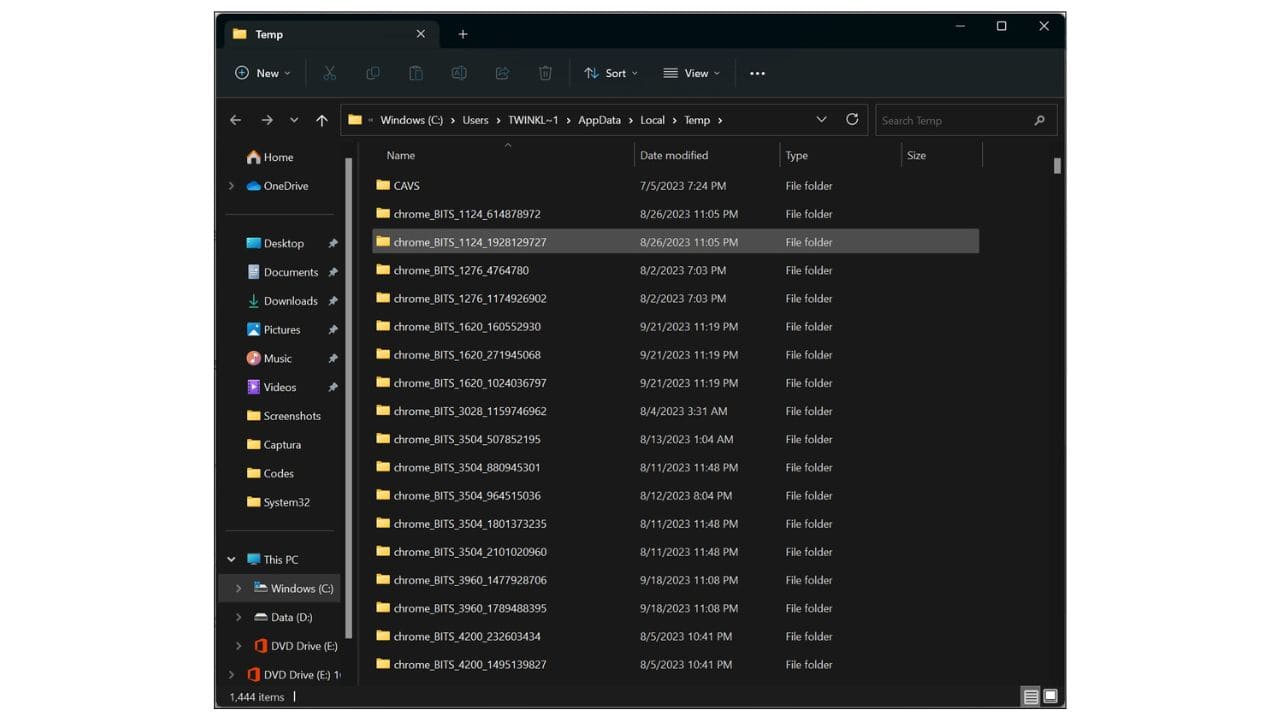
3. Use Anti-Malware Tools:
- Run a reputable anti-malware software like Malwarebytes or Hitman Pro. Perform a full system scan to identify and remove any remaining viruses.
4. Browser Cleanup (If Needed):
- Press Windows + R, type inetcpl.cpl, and press Enter.
- Navigate to the Advanced tab, click Reset, and select Delete personal settings. This will reset your browser, removing any malicious configurations.
- Remember to export your favorites before resetting.
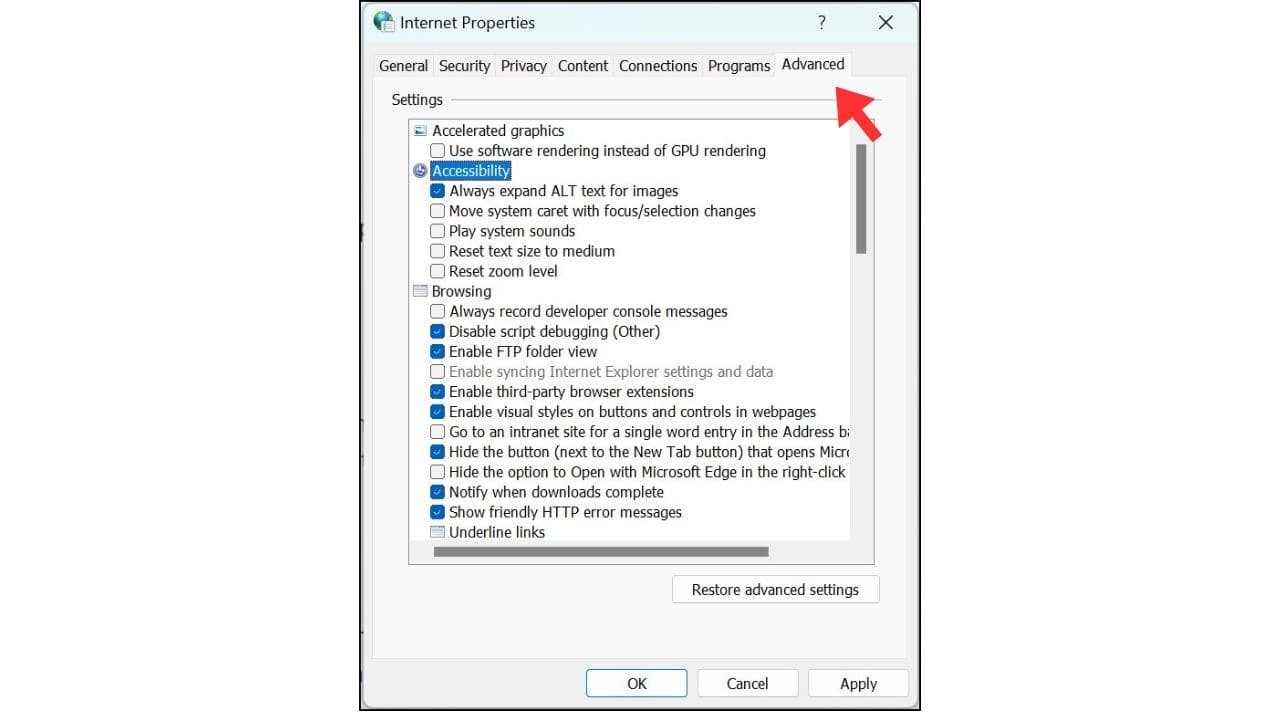
5. Post-Scan Cleanup:
- After running the scan and removing viruses, restart your computer.
- Uninstall the anti-malware application used for scanning. Go to Settings -> Add or Remove Programs and uninstall the application.
Important Notes:
- Patience is Key: Follow each step patiently and carefully to ensure effective virus removal.
- Regular Maintenance: Perform these steps every month or at least every 15 days to keep your system clean.
- Stay Safe Online: Avoid clicking on suspicious links or downloading files from unknown sources to prevent future infections.
Thank you for reading If you encounter any issues or have questions, please leave a comment below. Have a wonderful day, and take care!